Monday, November 22, 2010
How to create photo slide for TV, iPad, Website, YouTube, MySpace and more?
Source: http://www.photodvdburner.com
Monday, August 23, 2010
Simple steps to add a logo/ watermark with an embedded link to your video or multiple clips
Lots of people like to add their logo or watermark and their URL to video files. Right here, I will show you simple steps to add a professional looking logo or watermark and embed a target link to your logo using a powerful program called SocuSoft Web Video Player. Different from other tools, this Web Video Player actually allows you to add the logo to the player but not to the videos. However, when you play your video, the logo will display on it. Because of this useful feature, you may also add your logo once but for multiple video clips and it saves your time. Below is the preview of the logo which looks like on the video.

online marketplace
Step 1
Prepare your logo or watermark with a suitable size to match the ratio of player. The image size I created is: 127x35 pixels
Step 2
Download and install SocuSoft Web Video Player. Then load the program and add video at "Video" tab. After that, switch to "Themes" tab and choose "Featured List Series". You may pick one from them. When completed, click the button "Customize Properties" at the bottom right corner. You will enter the default parameter setting panel. Find the Watermark > Image/Flash item and click on the right blank to add your logo or watermark as shown below. Below this item is "Target link" for your logo. If you want to embed a link to logo, you may copy your link and paste it into this field. Done! You may now click "preview" to view the effect. (Note: I picked a white default template and modified the "Hue" item parameter to "2.29" and the color of the player turned out to be the one as shown above.)

Step 3
Switch to "Publish" tab and publish web video player files. When finished, upload the files to your website.
Tips: you may refer to relevant help guides at:
http://www.web-video-player.com/userguide.php
Hot Tags: add a logo to a video, add a watermark to video, add watermark to video, How, add, logo, pix, video, clips, How to add logo pix on the video clips
Friday, April 2, 2010
[Review Summary] SocuSoft Web Video Player (New Version V 1.20)
Via: http://dottech.org/gotdreviews/15265 (Full Review BY: Ashraf)
Software reviewed as per the developer in this article: http://www.web-video-player.com/webvideoplayer.php
Version reviewed:v1.20
Supported OS: Windows 2000/XP/2003/Vista 32Bit/Win 7 32Bit
Free for a limited time at Giveawayoftheday: http://www.giveawayoftheday.com/socusoft-web-video-player/
For the detail:
SocuSoft Web Video Player is a program that allows users to easily publish videos onto a website. It has two parts to the program, a web video generator that does the actual video publishing, and a video converter that converts non-FLV videos to FLV format which can then be used in the web video generator.
This is what the main program window of SWVP (SocuSoft Web Video Player) looks like:
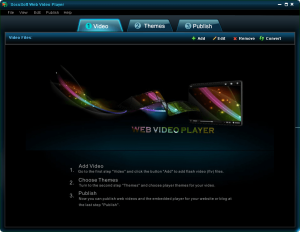
Using SWVP is very easy (I was actually surprised how simple it is.) - you add your video(s), select a theme, and publish. However, to assist users nonetheless, the developer has written direction write onto the main program window on how to operate SWVP:
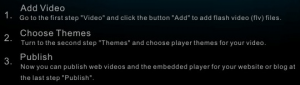
When adding videos, keep in mind that SWVP allows you to publish multiple videos together into one package. In other words, you can add multiple videos and the videos will be shown together in the output video (the "frames" that you select will allow you a little flexibility on how multiple videos are shown, such as selecting a thumbnail view). If you are going to publish multiple videos together, be sure to load them into the program as the order you want them to be published because there are no built-in features for you to change the order of the videos once you have them loaded. Since the common format for showing videos on the web is FLV, SWVP only takes FLV videos as input. However, SWVP has a built-in video converter that allows users to convert other video formats to FLV, which can then be loaded into the web video generator and used. I will discuss the video converter more in detail a bit later.
After you have loaded all the videos you want to load, you can change some metadata for the videos by clicking the "Edit" button if you wish:

Otherwise, after loading the videos, you need to click on the "Themes" tab and select the frame your output video will have:
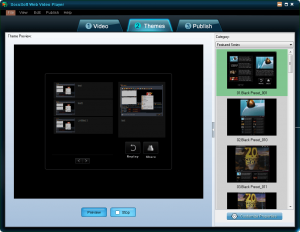
There are many different frames for you to select from; clicking on the "Category" drop down menu gives you access to different categories of frames, with each category having multiple frames in it to select from:
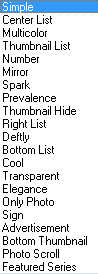
Once you select a frame, you can optionally change its settings (and thus changing how your output video will look) by clicking on the "Customize Properties" button...
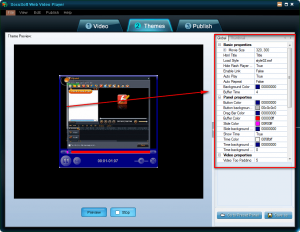
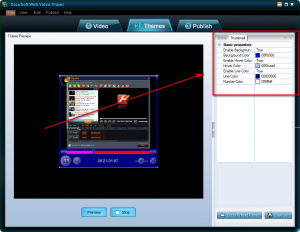
...and/or click the "Preview" button to preview how the video will look once you have published it. Once you are happy with the video frame and how it will look, click on the "Publish' tab and publish the video:
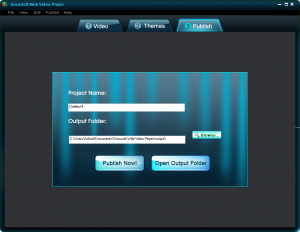
All videos are published locally on your computer; you need to manually upload them onto your website (and do some basic HTML copy/pasting/tweaking if you want the video to show on a page other than the default HTML page generated by SWVP). In that regard, I actually was fairly impressed with how organized the published videos are; I have encountered programs that just throw everything in one folder and call it a day. SWVP, however, creates subfolders and places most of the components of the video in the subfolders. There are only a few things left in the main directory making it all easy to manage. Of course, there is room for improvement such as placing everything but the HTML file - that is to display the video - in subfolders (anyone with basic HTML knowledge can make this adjustment manually if desired); however as it stands the organization is done really well.
Now, going back to the built-in video converter I mentioned earlier. So far what I have described to you has been the "web video generator" aspect of SocuSoft Web Video Player. Like I have mentioned several times already, there is a built-in video converter aspect of SocuSoft Web Video Player also (so users can convert their non-FLV videos to FLV format which can then be used for the web video generator). To access this video converter, one simply needs to click on the "Convert" button located on the main program window of SWVP; the button will open up the video converter:

The video converter is also fairly easy to use with directions written on the main window for those who are lost.
The video converter supports these following input formats:
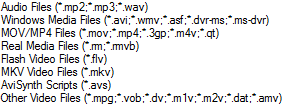
For output formats, I thought the video converter would only support FLV videos (since that is the video format that is supported by the web video generator), but surprisingly enough it supports many output formats:

The Good
• Straightforward and very easy to use.
• Allows users to select from many different video "frames".
• Allows users to publish multiple videos together into one package.
• Organizes published videos in a fairly clean manner making it easy to transfer onto a website/server when needed.
• Has a built-in video converter that can convert non-FLV videos to FLV videos which are then usable with the web video generator.
• Video converter does more than just to FLV conversions; it supports many input and output formats.
The Bad
• Needs the ability to be able to publish directly to a website, such as via FTP.
• No feature to change the order of videos if multiple videos are being published together.
• Integration of the built-in video converter and the web video generator can be improved.
Rating (out of 10)
Ease of Use 8
There are two main problems in easiness to use: the built-in video converter and the web video generator can be integrated a bit better (i.e. having the ability to automatically import videos into the web video generator after they have been converted) and there is no feature to change the order of videos if multiple videos are being published together. Otherwise, very, very easy to use.
Performance 10
Performs well for what it does.
Usefulness 3
I can't see too many people finding this program useful. First, you need to be able to upload videos to a website for this program to be of any use. However, even some website owners may not find this program useful because many webmasters now use third party video hosting services - like YouTube - to host their videos. Any video uploaded onto YouTube, or other video hosting website, will automatically come with a player so this program would be useless.
Price 7
Seeing as this program is targeting websites (most of which will be businesses) - and that it has a fully-featured video converter built in - $49.95 is not a bad price at all. However, taking into consideration that there are a number of alternative methods to accomplish the same thing that this program does, the developer may want to consider knocking down the price $10-20 to be attractive to a larger audience.
Arbitrary Equalizer 8
This category reflects an arbitrary number that does not specifically stand for anything. Rather this number is used to reflect dotTech's overall rating/verdict of the program in which all the features and alternatives have been considered.
Tuesday, January 26, 2010
Socusoft Web Video Player Templates - Powerful multimedia processing and web video design
http://www.web-video-player.com/sampleplayer.php
Bottom List - MSN Classic Style
http://www.web-video-player.com/template/bottomList.php
Right List
http://www.web-video-player.com/template/rightlist.php
Center List
http://www.web-video-player.com/template/rightlist.php
Bottom Thumbnail
http://www.web-video-player.com/template/rightlist.php
Simple
http://www.web-video-player.com/template/simple.php
Sign
http://www.web-video-player.com/template/sign.php
Photo Scroll
http://www.web-video-player.com/template/photoscroll.php
Number
http://www.web-video-player.com/template/number.php
Only Photo
http://www.web-video-player.com/template/onlyphoto.php
Prevalence
http://www.web-video-player.com/template/prevalence.php
Transparent
http://www.web-video-player.com/template/transparent.php
Multicolor
http://www.web-video-player.com/template/multicolor.php
Mirror
http://www.web-video-player.com/template/mirror.php
Spark
http://www.web-video-player.com/template/spark.php
Elegance
http://www.web-video-player.com/template/elegance.php
Advertisement
http://www.web-video-player.com/template/advertisement.php
Cool
http://www.web-video-player.com/template/cool.php
Deftly
http://www.web-video-player.com/template/deftly.php
Thumbnail Hide
http://www.web-video-player.com/template/thumbnailhide.php
Thumbnail List
http://www.web-video-player.com/template/thumbnaillist.php
Tuesday, November 24, 2009
Christmas Wishes 2009 – Fantastic Free Gift . Music Video
http://www.web-video-player.com/music-video-christmas/merry-christmas.html
Christmas Wishes and New Year Greetings to Your Friends
How time flies! Christmas 2009 is around the corner and New Year, too! I would like to share with you a fantastic free gift for your family, relatives and friends. It is a sweet music video and it is free. You may send the gift to anyone on the Internet easily when Christmas comes.
Greetings Page: (Ready made wishes to be sent by MSN, Yahoo Messenger, Skype or emails to your friends)
http://www.web-video-player.com/music-video-christmas/merry-christmas.html

Wednesday, August 12, 2009
Sample Web Video Published by Socusoft Web Video Player
SocuSoft Web Video Player -- Publish Your Video with Player to Your Website and Blog Easily
http://www.web-video-player.com/
Monday, August 10, 2009
Explore Free Functions of Socusoft Web Video Player
>> Free YouTube/Google video wizard download – It allows users to download YouTube/Google videos easily and conveniently
>> Integrated free video player – It accepts various video formats such as MOV, WMV, FLV, MPEG-4, MPG, RM, RMVB, AVI, VOB, ASF, DV, 3GP, M1V and M2V
Let’s start our journey to explore free functions of Socusoft Web Video Player and find out the details.
Download and install [url=http://www.web-video-player.com]Socusoft Web Video Player[/url]. Done! Launch it and let’s move to the next step. Click "Convert" on the upper right side to open the integrated converter.

>> Free YouTube/Google video wizard download
Now, you will see its friendly user interface. Click "YouTube" on the upper right side and a pop-up window "Import Video from Internet" will appear. This is well prepared for users to download YouTube/Google video conveniently.

Now, let’s go to fetch YouTube/Google videos. I want to get the video music "Right Here Waiting", so I go to the search box on YouTube.com and got it.

Got the search result, open the link and copy the URL of the video page from the web browser.
Go back to the pop-up window "Import Video from Internet", click the "folder icon" button and paste the URL to it. It allows you to add more URLs, delete URLs and move URL items up or down. Repeat the procedure to add more. Click "X" to delete the selected one. The arrow buttons are for moving items up and down. When ready, click "OK" at the bottom right of the pop-up window.

After that, double click the bar to download the video from YouTube.

When completed, you will have different choices to deal with videos such convert them into different formats, merge them, trim them, extract audio, or even play them directly.
If you want to convert them into other formats or just extract audio. Follow me again to find out more. Choose one video and go to "Profile" and choose output format on the drop-down menu.

You can now click "Encode" button to start video conversion or audio extraction. When completed, click "Folder" to get the music. Done!
>> Integrated free video player
The integrated converter is also a completely free media player which accepts various video formats such as MOV, WMV, FLV, MPEG-4, MPG, RM, RMVB, AVI, VOB, ASF, DV, 3GP, M1V and M2V.
Click the button "Add Video" to launch your movie. In "stop" mode, double click the video display area to enlarge display size. Click "Maximize" button to get full screen. Double click display area again to go back the normal size.

More functions of Socusoft Web Video Player: http://www.web-video-player.com/webvideoplayer.php
Monday, July 6, 2009
The Best Way to Make an Online MSN Player
Have you thought about how to make an online player with "MSN video" style? Here is the easiest way to make exactly the same MSN videos (Note: Not the same video content but the same video user interface). I would like to share with you guys how I make it.
As you know, videos vary from one site to another, but the embedded player can be the same or similar. Perhaps you are excellent enough to program the codes of the embedded player, but I didn't. The one I have used here, Socusoft Web Video Player is the best choice as it can generate exactly the same user interface of MSN videos.
Screenshot of the homepage of MSN video with the embedded player on the top right corner.

Now, let me show you how I make the online player with "MSN video" style. First of all, download Socusoft Web Video Player from its official site: www.web-video-player.com and install it.
1. Launch the program. You will see the default step "Video". Click "Add" button on the upper right side to add videos. If your video file is not FLV format. You need to convert it to FLV format before adding. You may click "Convert" button to launch the embedded converter for video conversion. From my testing, its embedded converter makes quick and easy work of nearly any video file thrown at it.
2. Go to the second step: "Themes". Click the drop down menu on the right side and choose "Bottom List", which is exactly the same style of MSN video user interface. You may now click "Preview" at the bottom to preview your web player. You may also directly go to the third step: "Publish" > and click "Publish Now" to publish videos.

When completed, click "View Web Page" to enjoy MSN style video player. You can also upload the video files to your website. Now you can do it yourself.
More players with cool features:
Thursday, June 11, 2009
Flash Player and Web Video Player
Explanation:
Flash Player is a cross-platform browser plug-in to be installed to your web browser to display flashes, or an application for playing flashes either on the web or your computer.
Web Video Player is a web embedded player for playing videos on the web, or an application for creating web videos with an embedded player which allows users to put videos to the web more easily.
Example:
One of the most famous and popular flash players is Adobe Flash Player. Below are key features of the latest version of Adobe Flash Player Version 10.
Top new features
-- 3D effects
-- Custom filters and effects
-- Advanced text support
-- Dynamic sound generation
-- Vector data type
-- Dynamic Streaming
-- Speex audio codec
-- Color correction
-- Drawing API - Enhanced
-- File upload and download APIs - Enhanced
As said on its official site that users may experience the unprecedented creative control with new expressive features and visual performance improvements in Adobe Flash Player 10.
One of the popular web video player tools is Socusoft Web Video Player. The principle of this application is to integrate your video with a player together with relevant output codes to be embedded into HTML of your webpage. The streaming videos on your site can be played directly and instantly due to an embedded player.
Key features summary:
-- GUI is easy to navigate
-- No time or other key limits
-- Support most video formats
-- Single/batch video input and conversion
-- Quick editing of video file properties
-- Cool themes for web videos
-- Rich parameter settings for web videos
-- Show/Hide of video play list and playback feature
-- Extremely easy to publish web videos and embedded player
-- Convenient to get ready-made files for Dreamweaver or FrontPage
Flash Player and Web Video Player have become necessary parts among multimedia, web design and Internet tools. They both will bring a lot more benefits to people.
Tuesday, February 10, 2009
How to Make Web Videos like Video News on Yahoo, MSN and YouTube?
Complete Guide – Step by Step
Video news has now become a necessary part on news websites due to its visual representation of information to people. Below are two screenshots of video news from MSN and Yahoo. From the screenshots, we may find that they contain two main parts: video and player. We may also find that the interface is simple but less functional. It is easy to navigate.
Now, what we will discuss right here is: How to easily make video news like these or even better and more functional ones?

MSN video news
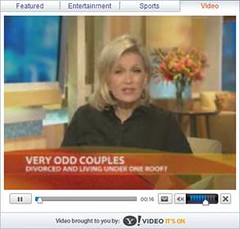
Yahoo video news
First Step: Download and Install Socusoft Web Video Player
I will show you an easy way to make such videos step by step. Before we go any further, we need to download a professional tool -- Socusoft Web Video Player from http://www.web-video-player.com/
When installation is completed, launch Socusoft Web Video Player.
Second Step: Check Video Format -- Convert Video into FLV
Like other software, the input video files only accept FLV format so as to enable output video player to playback clips. If your video clips are different formats, you need to convert them to FLV format first. There is a simple tutorial on its website of converting video files of different formats such as MOV, WMV, FLV, MPEG-4, MPG, RM, RMVB, AVI, VOB, ASF, DV, 3GP, M1V and M2V into FLV format. Here is the link: http://www.web-video-player.com/videoconverter.php
If you don’t need a tutorial, you may do it yourself. Click "Convert" to launch integrated converter and convert your video into FLV format.
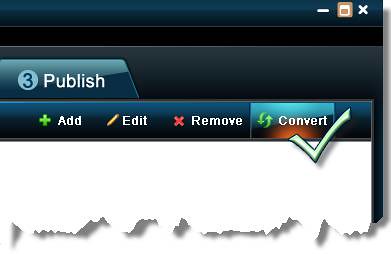
Third Step: Add Videos to Player
Go to "(1) Video" and click the button "Add" to add flash video (flv) files.
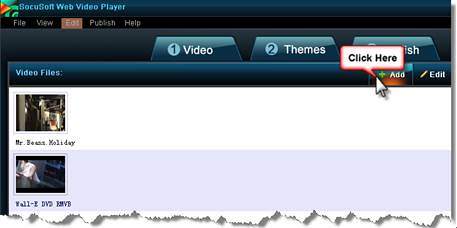
Fourth Step: Choose Themes for Player
Go to "Themes" and choose the template of web player for your video clips. There are lots of cool templates. Get one as you like or that matches the style of your website or blog. The program allows you to customize web player in advanced mode. Click to button "Customize Parameters" at the bottom right corner to find out more.

Fifth Step: Advertising Function (For registered users) -- Add advertisement and link to video and player
Some people may want to add advertisements and links to video and player, which is considered as another strategy in product advertising and website promotion. Well, Socusoft Web Video Player has such advertising function with advanced templates but only for registered users. That is, you need to buy the program and then use the license name and code to register it so as to enjoy full function.
1) Prepare advertisement image
The format of the ad image can be jpeg, gif, jpg, png and swf. If you want to add an advertisement image with no target link on it, the format of the image can be jpeg, gif, jpg and png. If you want to add a target link to a web page for the advertisement image, the format must be swf. You may use Flash Slideshow Maker, Macromedia Flash, SnagIt or other tools to add URL easily to the image and save it as swf format.

2) Choose advertising templates
Go to "Themes" and choose the template of web player for your video clips such as the template "Advertisement".
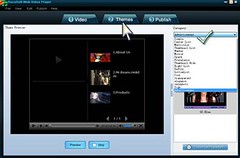
3) Add image to player
Now go to the advanced mode. Click button "Customize Parameters" at the bottom right corner. Then, Click the blank field of Advertisement and get the advertising image.
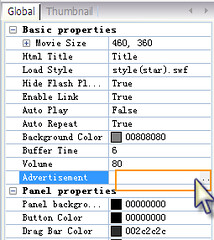
Sample:
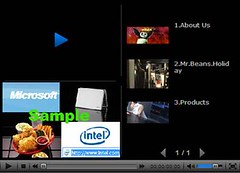
4) Add link to video
If you need to add target links to videos, go back to "(1) Video" and choose videos that you need to add target URL to. Then, click the button "Edit". There will be a pop-up dialogue. Go to "Target URL" and input the link such as company website. Please remember to add "http://" first.

Sixth Step: Publish Video and Player
When finished the above steps, go to the sixth step "Publish". Click the button "Publish Now" to integrate your video with player. Your video has right now been embedded a cool player. You may click "View Web Page" to preview your web video.

Last Step: Upload Files – Publish web video to your website or blog
1) Publish video to your website
Click "Open Output Folder" and use upload tools such as CuteFTP to upload all of the files in the folder of "output" to your web space. You may create a new folder on your web space first such as "video" for the output files. If the created folder is in the root directory, the URL of your web video should be:
http://www.*****.com/video/***(name of the published html file).html
2) Add web video to your blog or forum and more
You may also add your published web videos to your blog or forum and more. Here is an example of adding videos to google blog.
Click "Open Output Folder". Then, open the html file with FrontPage, Dreamweaver or Notepad. The html file is the same with the one uploaded.
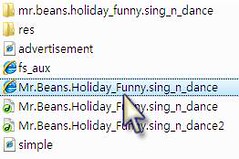
Right here, I use Notepad to open the above-mentioned html file and switch to the code mode and change the paths like the following screenshot. Please note that you need to input your website URL instead of " *****.com" as shown below.
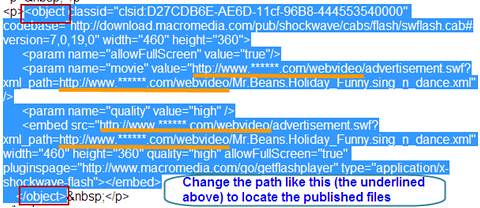
After that, copy the code between "object" as above. Go to your google blog and paste the code as shown below. After that, publish the post. You may now view your web video on google blog.

Some blogs may not support HTML well. If so, you may also use the following code, which is simple. That is, "iframe" plus "the path".

Thursday, February 5, 2009
Tags: SocuSoft Web Video Player
Source: http://www.web-video-player.com
title=SocuSoft Web Video Player
meta name="keywords" content="free web video player, embed video,web video, streaming video, web video player,web player,web video player, web video, web player, online player, flash embed video, web video creator, web video maker, embedded player,embed media player, flv player, flash video player, video player,video stream, flash movie player, flash online tv channel, embed web tv channel,SocuSoft Web Video Player
meta name="description" content="How to embed video and FLV player into the website;Add Video to Web;Easy Way to Play your Videos on your Web Pages/Blogs/Forums/eBay Auctions/MySpace & More;How to Embed and Play Videos Directly on Your Website and Blogs;How to share your phone video on your site, blog and more;How to Publish and Play Movies Directly on Your Website and Blogs;How to embed videos to your website or blog;An Interesting Tool – Easy to Embed Video to Your Website and Blog;Web design tutorial: How to embed videos of almost any format into HTMLHow to Make Online Videos;Play Videos Directly on Web Pages, Blogs, Forums, MySpace and More;Useful Tool - Make Videos like YouTubeHow do I insert flash video into website using Dreamweaver CS3? Tutorial: How to embed videos into HTML?How to make Stream Online Videos?How to create a video using clips from films Like a youtube video. I'm interested in making a video but haven't a clue how to get the clips. P.S. I'm looking for Harry Potter clips?How to Post a Video?How to add video to your site?" name="description
